How to Volunteer
Login / Create FIRST Inspires Dashboard Account
Click here to access the FIRST Inspires webpage.
If you have a FIRST Inspires account, click the My Dashboard button and log into your account, and jump ahead to “Find and Event”.
Otherwise, if you do not have a FIRST Inspires account, click Register to create a new user account.
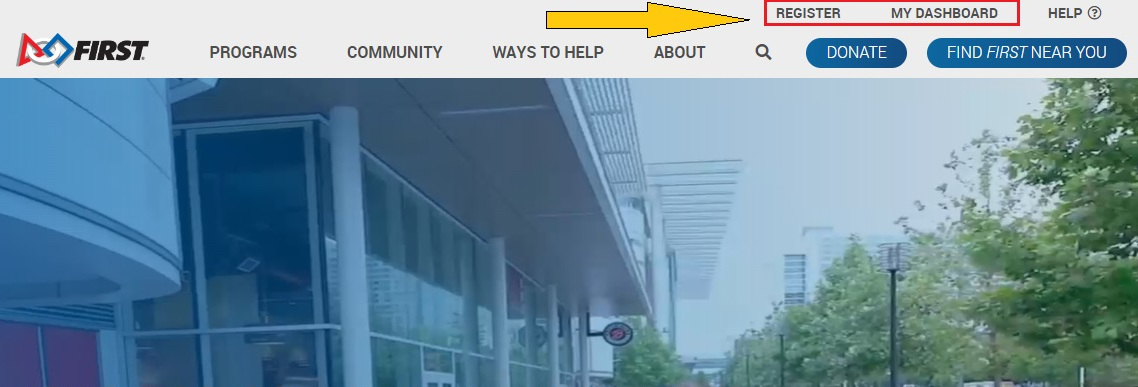
Fill out the registration form and click Register when complete.
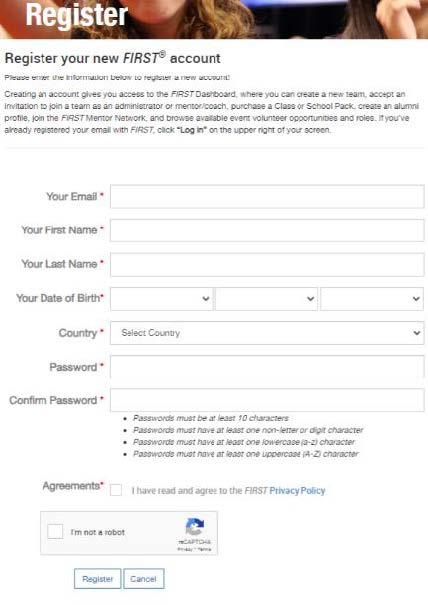
Find an Event
On your dashboard, go to the Volunteer Registration tab and select Event Volunteering.
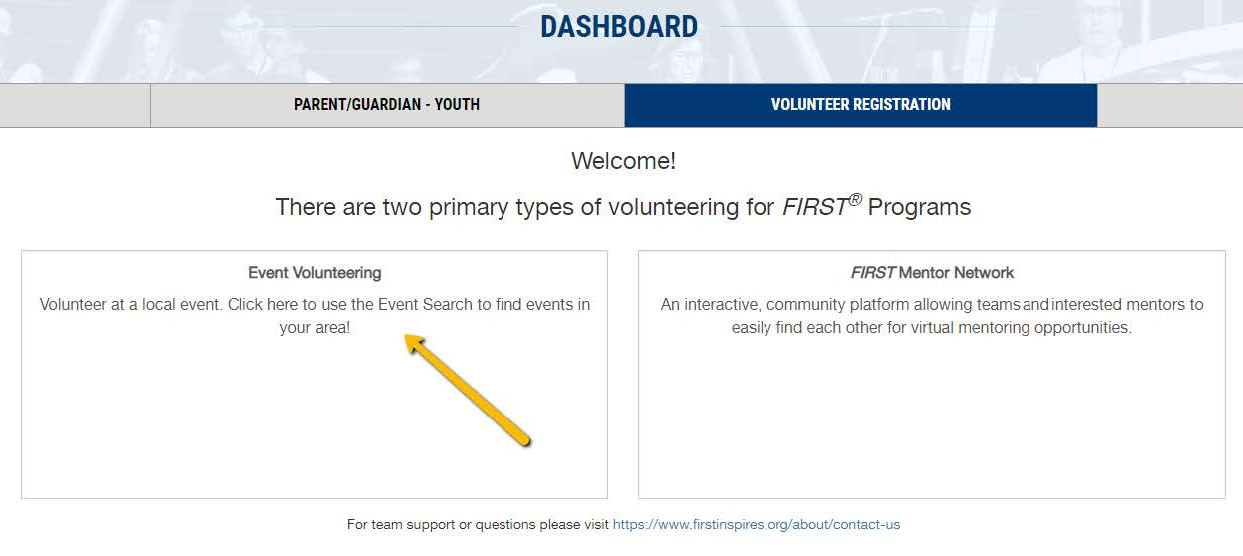
Find the FLLNL event by changing the country to Canada, and the province to Newfoundland and Labrador. Click Volunteer to submit a volunteer application form for the event, as shown below.

Fill out the form with your availability and role preferences, then click Next.
If you see a “Team Affiliation” page, please click Complete. If you are associated with a team, please email us at first@levitatelearning.ca and we can work with you to avoid any conflicts.
After following prompts to submit your application, you can confirm that your application was submitted by returning to your dashboard, going to the Volunteer Registration tab, and clicking Pending Applications.
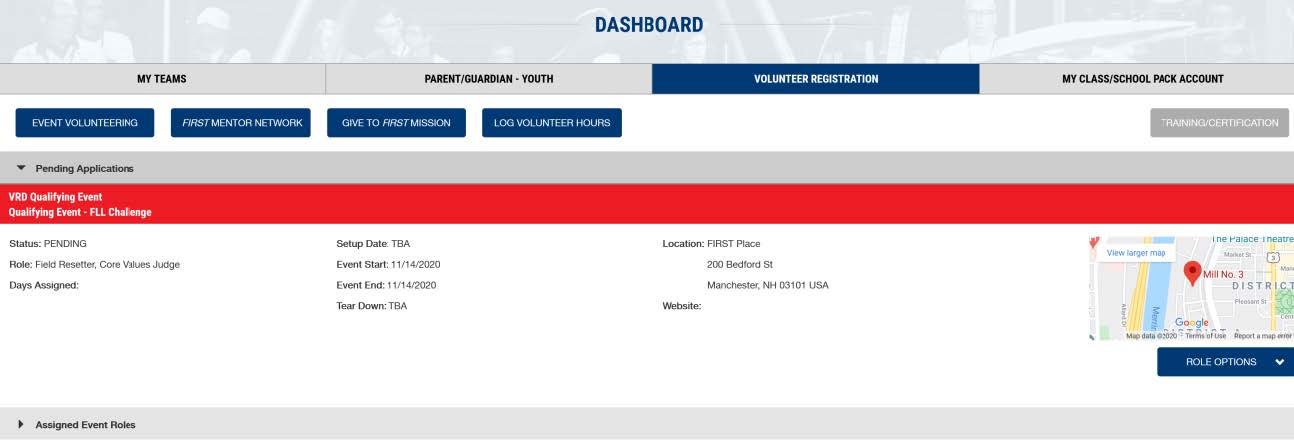
If you have volunteered with FLLNL previously your application may be under Roles Missing Certifications.
Update Profile and Volunteer Information
After you have submitted an application, you will be prompted to update your volunteer info. If not, please return to the dashboard and follow these steps to ensure your volunteer information is up to date:
In the top right corner of the dashboard, click the dropdown next to your name, and select My Profile.
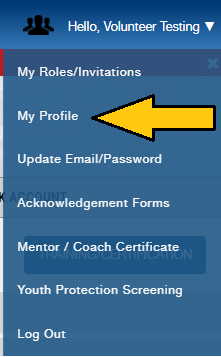
Go to Volunteer Information to update your shirt size, dietary restrictions, and any accommodations necessary.
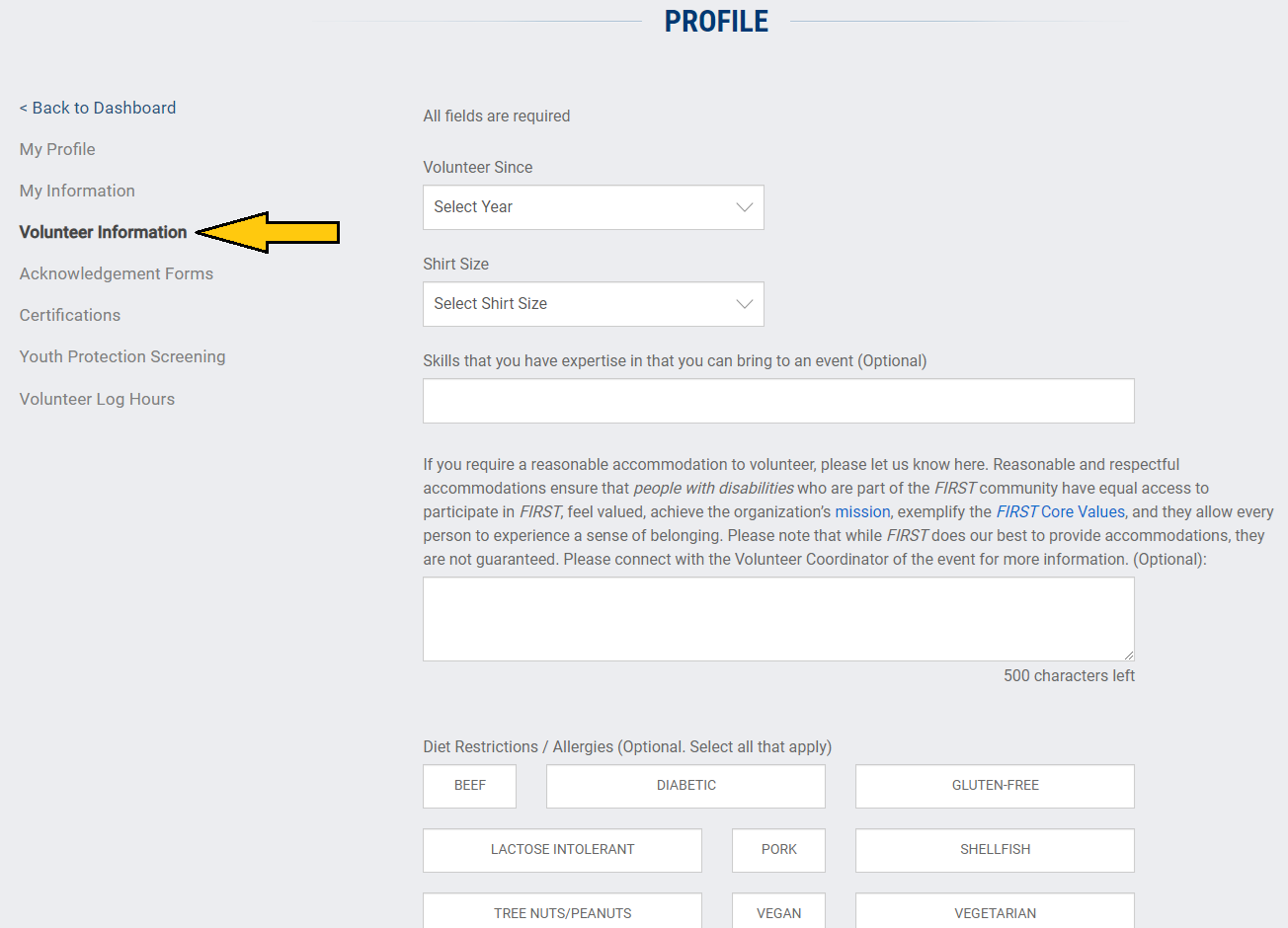
Click Save when you are finished.
Sign Acknowledgement Forms & Complete Youth Protection Screening
After submitting your application, go back to your dashboard. You should have two push notifications in the top right corner of the screen. Click Acknowledgement Forms to submit your event “Consent and Release Form”.
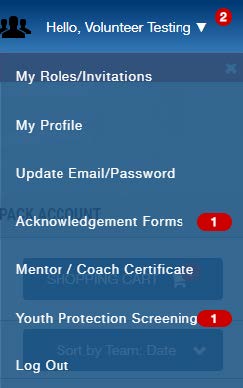
Click Youth Protection Screening, then Request Screening to submit a background check request to Sterling Backcheck. Within 24 hours you will receive an email with a link to complete the background screening. Please check your junk and spam folders if you do not receive the email.
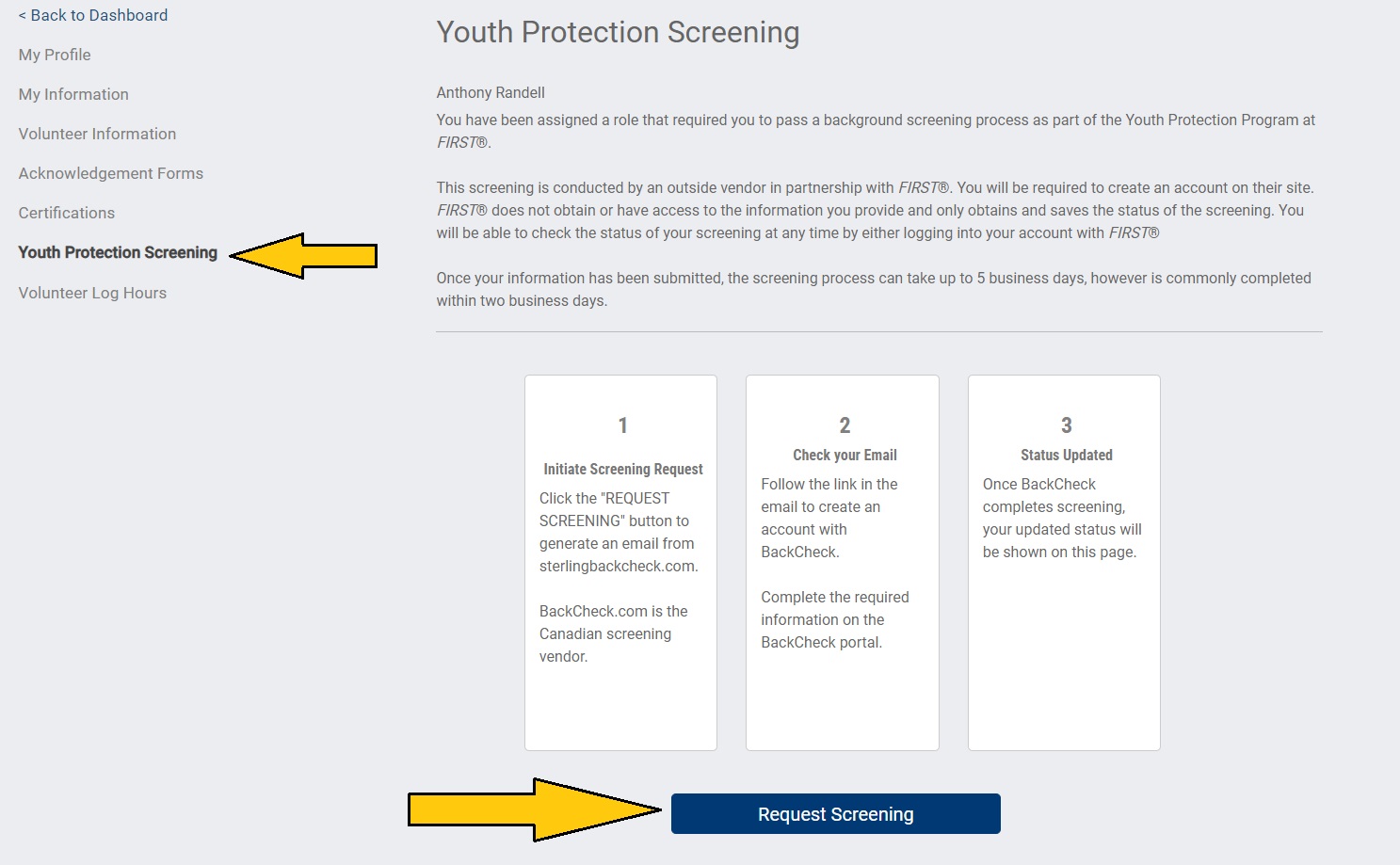
Once the background screening is complete, you will be all set to volunteer at this year’s FIRST LEGO League Newfoundland and Labrador event.
More Information
If you encounter any problems during the registration process, or have any questions, please contact first@levitatelearning.ca.
If you would like more detailed information about the FIRST Dashboard, check out The Volunteer Registration User Guide.